Lisp has a long and rich history and so does the development of Graphical User Interfaces in Lisp. In fact, the first GUI builder was written in Lisp (and sold to Apple. It is now Interface Builder).
Lisp is also famous and unrivaled for its interactive development capabilities, a feature even more worth having to develop GUI applications. Can you imagine compiling one function and seeing your GUI update instantly? We can do this with many GUI frameworks today, even though the details differ from one to another.
Finally, a key part in building software is how to build it and ship it to users. Here also, we can build self-contained binaries, for the three main operating systems, that users can run with a double click.
We aim here to give you the relevant information to help you choose the right GUI framework and to put you on tracks. Don’t hesitate to contribute, to send more examples and to furnish the upstream documentations.
This blog post series was initially written for the Common Lisp Cookbook, you can (and should) read it there:
https://lispcookbook.github.io/cl-cookbook/gui.html
Introduction
In this article series, we’ll present the following GUI toolkits:
- Tk with Ltk
- Qt4 with Qtools
- IUP with lispnik/iup
- Gtk3 with cl-cffi-gtk
- Nuklear with Bodge-Nuklear
In addition, you might want to have a look to:
- the CAPI toolkit (Common Application Programming Interface), which is proprietary and made by LispWorks. It is a complete and cross-platform toolkit (Windows, Gtk+, Cocoa), very praised by its users. LispWorks also has iOS and Android runtimes. Example software built with CAPI include Opusmodus or again ScoreCloud. It is possible to try it with the LispWorks free demo.
- CocoaInterface, a Cocoa interface for Clozure Common Lisp. Build Cocoa user interface windows dynamically using Lisp code and bypass the typical Xcode processes.
- McCLIM, a toolkit in 100% Common Lisp.
- Alloy, another very new toolkit in 100% Common Lisp, used for example in the Kandria game.
- nodgui, a fork of Ltk, with syntax sugar and additional widgets.
- eql, eql5, eql5-android, embedded Qt4 and Qt5 Lisp, embedded in ECL, embeddable in Qt. Port of EQL5 to the Android platform.
- this demo using Java Swing from ABCL
- and, last but not least, Ceramic, to ship a cross-platform web app with Electron.
as well as the other ones listed on awesome-cl#gui and Cliki.
Tk (Ltk)
Tk (or Tcl/Tk, where Tcl is the programming language) has the infamous reputation of having an outdated look. This is not (so) true anymore since its version 8 of 1997 (!). It is probably better than you think:
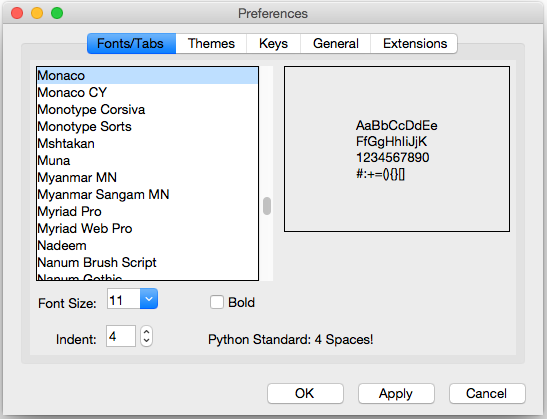
Tk doesn’t have a great choice of widgets, but it has a useful canvas, and it has a couple of unique features: we can develop a graphical interface fully interactively and we can run the GUI remotely from the core app.
So, Tk isn’t fancy, but it is an used and proven GUI toolkit (and programming language) still used in the industry. It can be a great choice to quickly create simple GUIs, to leverage its ease of deployment, or when stability is required.
The Lisp binding is Ltk.
- Written in: Tcl
Portability: cross-platform (Windows, macOS, Linux).
Widgets: this is not the fort of Tk. It has a small set of default widgets, and misses important ones, for example a calendar. We can find some in extensions (such as in Nodgui), but they don’t feel native, at all.
Interactive development: very much.
Graphical builder: no
Other features:
- remote execution: the connection between Lisp and Tcl/Tk is done via a stream. It is thus possible to run the Lisp program on one computer, and to display the GUI on another one. The only thing required on the client computer is tcl/tk installed and the remote.tcl script. See Ltk-remote.
Bindings documentation: short but complete. Nodgui too.
Bindings stability: very stable
Bindings activity: low to non-existent.
Licence: Tcl/Tk is BSD-style, Ltk is LGPL.
Example applications:
- Fulci - a program to organize your movie collections.
- Ltk small games - snake and tic-tac-toe.
- cl-torrents - searching torrents on popular trackers. CLI, readline and a simple Tk GUI.
List of widgets
(please don’t suppose the list exhaustive)
Button Canvas Check-button Entry Frame Label Labelframe Listbox
Menu Menubutton Message
Paned-window
Radio-button Scale
Scrollbar Spinbox Text
Toplevel Widget Canvas
Ltk-megawidgets:
progress
history-entry
menu-entry
Nodgui adds:
treelist tooltip searchable-listbox date-picker calendar autocomplete-listbox
password-entry progress-bar-star notify-window
dot-plot bar-chart equalizer-bar
swap-list
Getting started
Ltk is quick and easy to grasp.
(ql:quickload :ltk)
(in-package :ltk-user)
How to create widgets
All widgets are created with a regular make-instance and the widget name:
(make-instance 'button)
(make-instance 'treeview)
This makes Ltk explorable with the default symbol completion.
How to start the main loop
As with most bindings, the GUI-related code must be started inside a macro that
handles the main loop, here with-ltk:
(with-ltk ()
(let ((frame (make-instance 'frame)))
…))
How to display widgets
After we created some widgets, we must place them on the layout. There
are a few Tk systems for that, but the most recent one and the one we
should start with is the grid. grid is a function that takes as
arguments the widget, its column, its row, and a few optional
parameters.
As with any Lisp code in a regular environment, the functions’ signatures are indicated by the editor. It makes Ltk explorable.
Here’s how to display a button:
(with-ltk ()
(let ((button (make-instance 'button :text "hello")))
(grid button 0 0)))
That’s all there is to it.
Reacting to events
Many widgets have a :command argument that accept a lambda which is
executed when the widget’s event is started. In the case of a button,
that will be on a click:
(make-instance 'button
:text "Hello"
:command (lambda ()
(format t "clicked")))
Interactive development
When we start the Tk process in the background with (start-wish), we
can create widgets and place them on the grid interactively.
See the documentation.
Once we’re done, we can (exit-wish).
Nodgui
To try the Nodgui demo, do:
(ql:quickload :nodgui)
(nodgui.demo:demo)
Next, we’ll have a look at a very different beast, Qt4, with Qtools.